Main Learnings:
- React, React.js library, JSX
- Scalable, maintainable, dynamic and interactive websites
- Core principles of reusable component architecture and data props
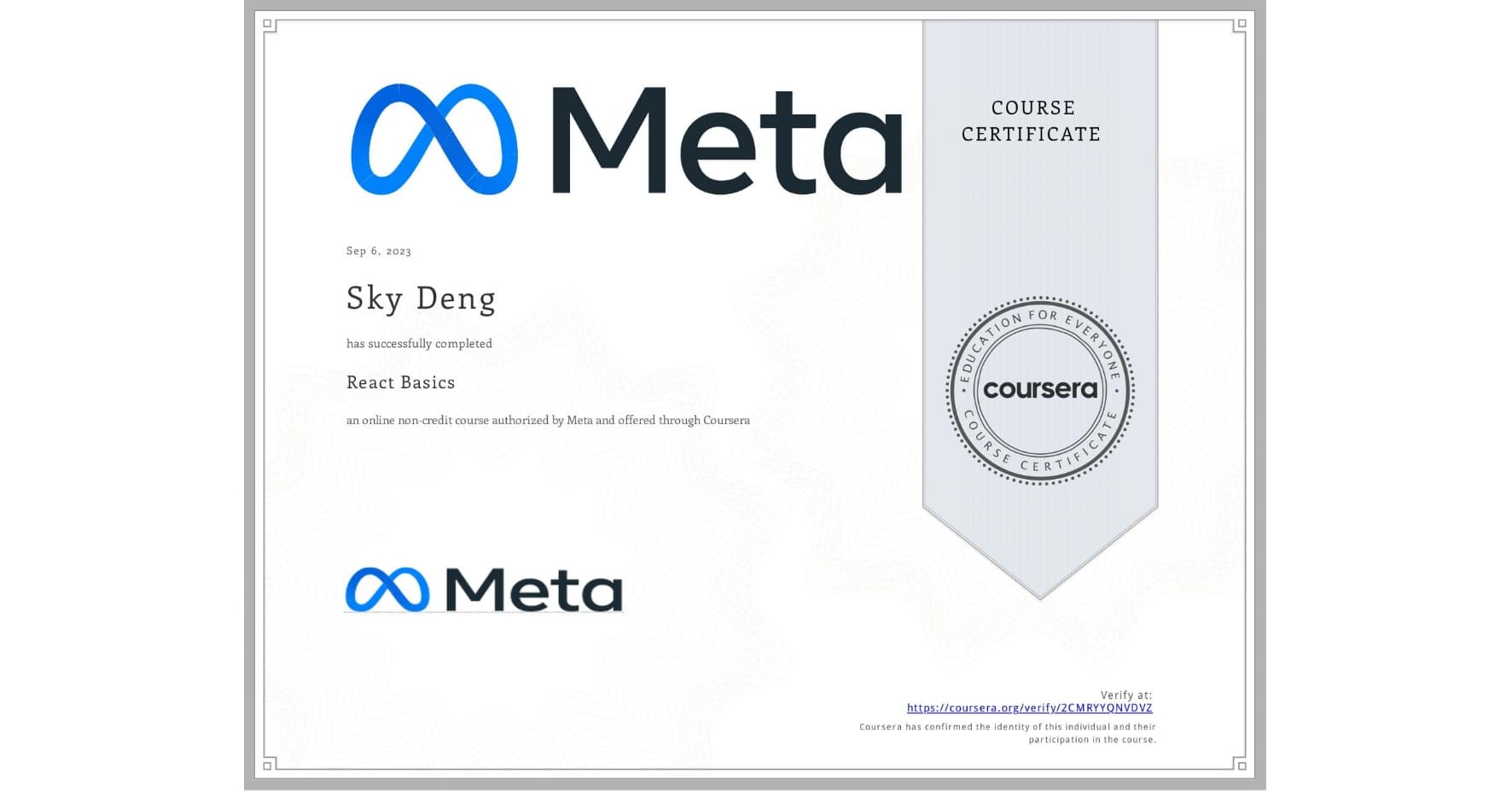
Table of Contents
- Setup and Structure
- Modules
- Components
- Properties (props)
- JSX
- Events
- Data Flow
- State
- Hooks
- Website Navigation
- Conditional Rendering
- Assets
Introduction:
In order to learn React, you must have a solid understanding of HTML, CSS, JavaScript, Node.js and npm. This is because React is built using JavaScript, and when building user interfaces (UI), HTML and CSS will be involved. Node.js and npm will be necessary to import and use other packages in your application. Packages are a collection of files that make up a module, which you can freely use in your application. If you are unfamiliar with HTML, CSS or JavaScript, refer to this post. If you are unfamilar with Node.js or npm, refer to this post.
React, developed by Meta, is an open-source library that is widely used for web application development. It is known for its component-based architecture, allowing developers to quickly create modern web applications and UI. React is incredibly powerful and efficient, due to its own Virtual DOM and use of components. It is written using JavaScript XML (JSX), which is a JavaScript syntax extension that allows you to write HTML-like code in JavaScript code. JSX promotes the use of components, as well as improving code readability and conciseness. The browser cannot understand JSX, so it needs a transpiler to transform JSX into JavaScript, a language the browser understands.
Setup and Structure
To get started with a React project, first install Node.js, the runtime environment for JavaScript. Bundled with node is npm, so there is no need for a separate installation. Visit the official website to download Node.js, at www.nodejs.org. Once installed, navigate to the directory you wish to have the React app in. Then run npm init react-app appName, where appName is the name of your application. It will then start building the React app in the appName folder it just created. Once it has finished building, run npm start, and your application will be running at the specified URL in the terminal.
There are various different folders within the newly created React app. node_modules is where all the installed node modules are located. Developers typically never touch this folder themselves, but npm will modify it. The public folder is where you store static assets of your application, such as images. The source (src) folder is mostly you will be working, since this contains the core functionality; components, styles, and other assets. .gitignore is an important file, since this file tells git what to ignore. It will not track the declared files and folders. Typically, we want git to ignore files and folders that contain sensitive information, such as certain keys. The package.json files contain details about the project, and lists all the dependencies. A dependency is code or a module that is required for the project to run. Similar to the node_modules folder, the developer should not often be manipulating these files.
There are numerous approaches to organizing your project code. 2 common methods are by features and by file type. Features can refer to various parts of your application; a folder for your navigation bar, a folder for profiles, etc. File type refers to what the function of the file does. Components would be stored in a components folder, webpages stored in a pages folder, etc. There is no right way to organize your code, but it is important that the organization style remains consistent in the project. Do not nest files too deep within folders, since that will make it difficult to find the appropiate folder and file.
Modules
Modules are a fundamental concept in JavaScript and React. A module is a file or a collection of files of related modular code. They then can be exported and utilized in multiple parts of your application to become more customizable.
Modules need to be exported to allow other files in your code to utilize that section of code. There are 2 ways to export modules; default exports and named exports. The key difference is that there can only be 1 default export per JavaScript module, whereas there can be an infinite amount of named exports. Below is the syntax of both export methods:
jsx
// export default methods
export default function squared(a) {
console.log(a*a);
}
// alternative
function squared(a) {
console.log(a*a);
}
export default squared;
// named export methods
export function squared(a) {
console.log(a*a);
}
export function cubed(a){
console.log(a*a*a);
}
// alternative
function squared(a) {
console.log(a*a);
}
function cubed(a){
console.log(a*a*a);
}
export { squared, cubed };Once the code has been exported from the modules, in order to use them, you need to import them in the desired modules. Just like exporting, there are various ways to import modules, and they depend on how the module was exported. The export default method has a different syntax than the named export method. Below is a demonstration of the import syntax when using the export default method. Keep in mind, the text inside the quotes is just the relative path from the file to the module containing the component.
jsx
// functions.js module
export default function squared(a) {
console.log(a*a);
}
// import code
import squared from "./functions"Now for a demonstration using the named export method. Notice the use of curly braces around the imports. This is because you need to specify which exports you wish to import into the module.
jsx
// functions.js module
export function squared(a) {
console.log(a*a);
}
export function cubed(a){
console.log(a*a*a);
}
// import code
import { squared, cubed } from "./functions"Components
React has a component-based architecture, meaning software is built on reusable code components that can be used anywhere within the application. Functional components are similar to a JavaScript function.
To create a component, it must be written inside a module. The first letter of the component name must be capitalized, since React then understands it is a JSX element, while all lowercase named components are treated as regular HTML elements. There must be a return statement in order for the component to render. Variables can be used, which was unachievable using only HTML. They are encapsulated around curly braces.
To render a component in React, it is very similar to rendering an HTML element. Either it is a self closing tag (remember the "/") or you can to encapsulate content (known as "children") inside of it.
jsx
// inside App.js file
// create Title component
function Title() {
const title = "New App";
return (
<p>{title}<p>
);
}
// create App component
function App() {
return (
<Title />
);
}
export default App; // export App componentCurrently, only the App component is reusable because it is using a export default in this module. If you wanted to make the Title component reusable, it would need to be isolated in a different file and exported.
Properties (props)
Props enable data transfer between components. The component sending the data is called the "parent", and the component recieving the data is called the "child". The data flow is one-directional; only the parent can communicate props to the child, the child cannot send props back to the parent. The syntax used to access the data within properties is like a JavaScript object, using dot notation. However, you can also directly refer to the data itself if props is destructured in the function paramter.
jsx
// file where Greeting component is used
import Greeting from "./greeting"
function App() {
return (
<Greeting firstName="Sky" lastName="Deng" />
);
}
// greeting.js
// using dot notation
function Greeting(props) {
return (
<p>Hello, {props.firstName} {props.lastName}</p>
);
}
// using destructuring
function Greeting({ firstName, lastName }) {
return (
<p>Hello, {firstName} {lastName}</p>
);
}Props give developers the ability to create dynamic interfaces, since it allows for component data updates. The child component will then automatically re-render itself with the new data. This makes the whole application more versatile because it can consume various data and adjust accordingly.
There is a special prop known as props.children, which is automatically passed in to everyone component. Whatever is written inside the component between the opening and closing tag, is apart of props.children. In the tag itself, there is no need to write children="", since it is implied.
JSX
Recall that JSX is just a JavaScript syntax extension, meaning it behaves like JavaScript. Keywords in JavaScript are still keywords in JSX, so different words have to be used in certain situations. For example, HTML elements can optionally have a class attribute added to them. However, class is also a keyword in JavaScript, so className is the replacement for class attribute in JSX for HTML elements. For a comprehensive list of variations in HTML attributes, please refer to the official documentation.
JSX is efficient at outputting HTML elements with JavaScript variables or dynamic data. JSX allows for embedded expressions, meaning JavaScript values and functions can be inserted directly into HTML of the React element using curly braces. If it is a function, the output of the function will be returned and utilized by the original element calling the function.
If there are numerous items within components, the return statement must have parentheses that contain everything that is going to be rendered. Additionally, everything inside the return statement must be wrapped in a top level element, such as a <div> or a React fragment (<>). Either method is acceptable, it is just JSX syntax.
jsx
// div tag
function example() {
return (
<div>
<p>Wrapped in a div tag</p>
</div>
);
}
// React fragments
function example() {
return (
<>
<p>Wrapped in a fragment</p>
</>
);
}Styling JSX elements can be done in a variety of ways. One method would be linking a CSS stylesheet inside of the project, then create classes and add them to various elements using className. Another popular method is to save styles for an element as a variable, then pass it to the style attribute of the HTML element. JSX also allows for inline styles, which has some custom syntax, which you will see below.
jsx
// inline styles
export default function inlineStyles() {
return (
<h1 style={{color:"red", fontSize:"20px" }}>Inline styles</h1>
);
}
// styles variables
const h1Style = {
color: "red",
fontSize: "20px"
};
export default function varStyles() {
return (
<h1 style={h1Style}>Styles variable</h1>
);
}Just like with styling, there are numerous ways to create components in React. The syntax in the examples so far are called a "function declaration", but you can also use "function expressions" and "arrow functions". In arrow functions, think of the arrow as a replacement for the keyword function.
jsx
// declaration
function Example(props) {
return (
<p>{props.children}</p>
);
}
// expression
const Example = function(props) {
return (
<p>{props.children}</p>
);
}
// arrow
const Example = (props) => {
return (
<p>{props.children}</p>
);
}A ternary operator is an effective and more concise way to replicate an if...else conditional. While this feature is not exclusive to JSX, rather is a JavaScript feature, it is commonly used in JSX because of its short notation. The ternary operator consists of 2 symbols (? and :), a condition and 2 statements that will be evaluated based on if the condition is true or false. The syntax goes as follows: condition ? true : false. Read it as if this condition is true, then this will execute, else this will execute. The ? is essentially the block of code in the if statement, while the : is the else block. Below is an example to better illustrate it. Note that this can even be used for conditional rendering of components!
javascript
let weather = "Rain";
// if...else
if (weather == "Rain") {
console.log("Stay inside");
} else {
console.log("Go outside!");
}
// ternary operator
weather == "Rain" ? console.log("Stay inside") : console.log("Go outside!");
// example
function Ternary() {
const age = 19;
return (
<>
<p>{age >= 18 ? "Adult" : "Child"}</p>
</>
)
}Events
JavaScript events are when specified actions occur on a webpage and then a repsonse is generated. Events enable developers to create a interactive and dynamic UI. Some HTML attributes have unique functionality and are called "event listeners". This is because some events have to "wait and listen" for the interaction to occur before executing (triggering). onClick is a commonly used JSX event listener, which as the name implies, is triggered when the user clicks on that element. For a comprehensive list of event listeners, please refer to the official documentation.
jsx
function doAction() {
console.log("Clicked button");
}
function eventListener() {
return (
// triggers doAction on button press
<button onClick={doAction}>Click me</button>
);
}Clicking the button itself is the event. The event handler is the onClick attribute, and the action is executing the doAction function, which logs "Clicked button" to the console.
Like previously mentioned, you can embed expressions in JSX using curly braces. A common location to embed expressions is in event handlers. There are numerous different ways to achieve this: an inline anonymous function, a separate function declaration or a separate function expression. Inline functions are concise and do not need to be reused elsewhere. Function declarations and expressions make the JSX code more readable by splitting the rendered components from the event action, while also allowing the function to be reused.
javascript
// assume wrapped is in a return statement
// inline anonymous ES5 function
<button onClick={function() {console.log("Clicked!"); }}>
Content
</button>
// inline anonymous ES6 arrow function
<button onClick={() => console.log("Clicked!"); }>
Content
</button>
// separate function declaration
function Declaration() {
function insideDeclaration() {
console.log("Example");
};
return (
<div>
<button onClick={insideDeclaration}>
Content
</button>
</div>
);
}
// separate function expressions
function Expression() {
const insideExpression = () => console.log("Example");
return (
<div>
<button onClick={insideExpression}>
Content
</button>
</div>
);
}With any programming environment or language, errors are an inevitable part of the development process. JavaScript comes with built-in error handling syntax, using try and catch. JavaScript will first execute the try block. If it creates an error, the catch statement stores it in a variable of your choice (most people use err), then executes the catch block of code. It is common to log the error to the console for debugging purposes.
javascript
try {
console.log(item);
} catch (err) {
console.log(`An error occured: ${err}`);
}Data Flow
In programming, a fundamental principle to follow is
DRY: Don't Repeat Yourself
. This means to optimize code by reducing code replication, rarely should you copy-paste. If you have a similar component, just with some text or style differences, components can be utilized to reduce code redundancy. Props can be passed in from the parent to the child, which will change the data of the component, but the core fundamentals will stay the same.jsx
// StyledText.js
function StyledText(props) {
const pStyles = {
color: "blue",
fontSize: "16px",
};
return (
<div>
<p style={styles}>{props.text}</p>
</div>
);
}
// in another file, assume proper imports
function App() {
return (
<StyledText text="First Paragraph" />
<StyledText text="Second Paragraph" />
);
}Instead of creating 2 p elements and styling them the same, we can create a component that has those styles, and pass in text that we want each p element to have. This reduces code redundancy and chances of errors or typos. Additionally, if we need to change anything in the future, you only need to modify the "source of truth", the component, instead of every individual p element.
As previously mentioned, data is passed down through the component hierarchy; from the parent to the child. The child component cannot manipulate the props it is given, instead only use them as they are given.
State
state data is data inside the component that can be manipulated. It is what enables interactivity within the application, since it determines the current behavior of that component. States can even be passed down from component to component, allowing them to update simultaneously. Components can be stateful or stateless. Being stateful means it references its own local state data, and can update its state based on certain interactions. Being stateless means it does not manage its own state, instead recieves props from its parent component.
State is used for managing data that can change in an application. State data allows for components to re-render and present the latest data, based on certain changes.
Hooks
Hooks are functions that let you look into the state data and lifecycle features of components without changing component hierarchy. Without hooks, it would be difficult to reuse state data between different components. Hooks have to follow a few rules: they must be called at the top level of the component, they cannot be called in loops or doncitions, and they only be called from React functions (not JavaScript functions).
useState is one of the most commonly used hooks in React, since it directly lets you manage state data. It requires a state variable, a set state function, and optionally a default parameter. Typically, the set state function starts with "set", followed by the variable name. It cannot be updated directly, and a common convention is to use an event handling attribute (e.g. onClick) to invoke it. The state itself can be any data type: boolean, number, string, object, etc.
jsx
import { useState } from 'react';
// useState hook
function StateExample() {
const [boolValue, setBoolValue] = useState(false);
function toggleBool() {
setBoolValue(!boolValue);
}
return (
<div>
<button onClick={toggleBool}>
Toggle boolean value
</button>
<p>{boolValue}</p>
</div>
);
}Clicking the button will execute the toggleBool function. The function sets the state of boolValue to the opposite of its currently value, using the setBoolValue function and ! operator.
"Prop drilling" refers to the phenomenon of managing state in a parent component, and then passes the data down components through props. This should be avoided, since then the data is updated through each component, resulting in each component having to re-render. There also becomes a buildup of state within the parent component, which can make it harder to find bugs and states within your application. "Context APIs" solve this issue, allowing components to share data without explicit prop passing.
In context APIs, states are extracted into a separate file that holds that state, and then any other file can import it to use it. A context provider is what stores the state and the context consumer is what uses the state. The context consumer can directly call the custom hook inside the context provider to obtain the state data.
jsx
// context provider (App.js)
import { createContext, useState } from 'react';
import Nav from './Nav';
export const Context = createContext();
function App() {
const [variable, setVariable] = useState(false);
return (
<Context.Provider value={[variable, setVariable]}>
<Nav />
<p>{variable ? "state: true" : "state: false"}</p>
</Context.Provider>
);
}
// context consumer file
import { useContext } from 'react';
import { Context } from './App';
export default function Example() {
const [variable, setVariable] = useContext(Context);
return (
<div>
<button onClick={() => setVariable(!variable)}>
{variable ? "true" : "false"}
</button>
</div>
);
}Website Navigation
Traditional web pages are very different from modern webpages, which are typically single page applications (SPAs). Previously websites were implemented as multi-page applications; when a user clicks on a link, they are brought to a new webapge via a server request, which responds with the full webpage. However, this is resource intensive to the web server, since the server CPU has to use network bandwidth and send data for every request. The more people, the more resources are consumed, the slower the application gets. Most modern websites now adopt the SPA approach; instead of downloading new webpages, the current webpage is rewritten as it is interacted with using JSON data, resulting in a faster application. Note that anchor tags that redirect to a new page does not work in SPAs, the React Router library has to be used; more on that in a bit.
There are 2 approaches to serving code in SPAs: return all the code immediately (bundling) or return the minimum code required to load the application and download more as needed (lazy loading or code splitting). Bundling finds all of the imported files and merges everything into a single file, called a "bundle". Lazy loading or code splitting is only obtaining the minimum code necessary to run the application. If more code is necessary, say for a new webpage, an Asynchronous JavaScript and XML (AJAX) request is sent to the server for data, then it retieves the JSON data necessary to update the page content. Think of lazy loading as doing the bare minimum for the SPA to work.
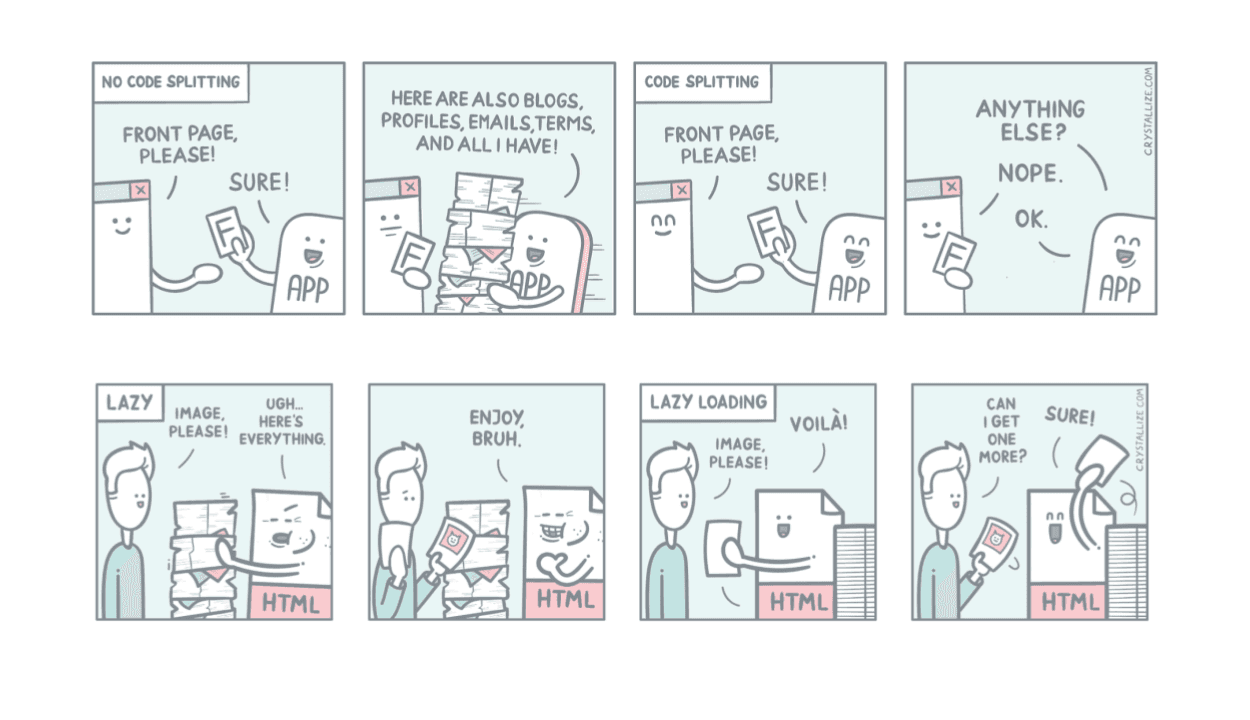
Over the years of web development, web developers settled into a few conventional designs for navigating through a website:
a horizontal navigation bar, a vertical navigation, a menu behind a button and a footer navigation menu
. The horizontal navigation bar (navbar) is arguably the most common, since it is easily visible and simplest to use. The vertical navigation menu (navigation sidebar) is great for creating sub-menus, since it can create an easy-to-follow hierarchy. If a menu is behind a button, the icon is conventionally a "burger" icon (☰), which is made up of 3 horizontal lines. It is referred to as a "burger menu", and is commonly used on smaller screens, where space is limited. The footer navigation menu is typically considered secondary navigation, meaning less frequently accessed links are placed here to keep the main content area clean.The React Router library enables routing in React applications. First install it by running npm i react-router-dom. In the index file, everything needs to be wrapped in a BrowserRouter element. In the app file, to create links, create a Link element with the "to" attribute set to the relative URL. For the webpages to render when the client visits a certain URL, create a self-closing Route element, with the "element" attribute set to the webpage component and the "path" attribute as the relative URL. Wrap all of the Route elements in a single Routes element.
jsx
// index file
<BrowserRouter>
<App /> // wrap app around BrowserRouter
</BrowserRouter>
// app file
// in navbar
<Link to="/">Homepage</Link>
<Link to="/about">About</Link>
<Link to="/contact">Contact</Link>
// render webpages
<Routes>
<Route element={<Homepage />} path="/" />
<Route element={<About />} path="/about" />
<Route element={<Contact />} path="/contact" />
</Routes>Conditional Rendering
Code and components in React can be conditionally rendered. This allows for a dynamic UI and responsive design. The ternary operator or if...else conditional can be utilized. It becomes even more powerful when used with other operators.
jsx
// component example
function Comp() {
const age = 19;
return (
<>
{age >= 18 ? <Adult /> : <Child />}
</>
);
}
// other operators
function Operators() {
const day = 2;
return (
{day >= 1 && day <= 5 ? <Weekday /> : <Weekend />}
);
}
// conditional message
function Weather(props) {
// get weather condition from props
const weatherCondition = props.weatherCondition;
let message;
if (weatherCondition == "Sunny") {
message = "Bring sunglasses!";
} else {
message = "No sunglasses needed";
}
return (
<>
<p>{message}</p>
</>
);
}Assets
An asset is a file needed by your application at runtime in order to run as intended without any errors; images, stylesheets, fonts, etc. They are typically stored in a "public" folder or an "assets" folder in the main "src" folder. There are 3 primary ways of using images in your application: using the import statement, the require keyword, or the image URL. The import statement is preferred over the require keyword, since it is more explicit and readable. URLs are for using images from remote servers.
jsx
// using import statement
import car from "./assets/images/car.png";
function ShowCar() {
return (
<>
<img src={car} alt="Image of a car" />
</>
);
}
// using require
function ShowCar() {
return (
<>
<img src={require("./assets/images/car.png")} alt="Image of a car" />
</>
);
}
// using URL
function ShowCar() {
return (
<>
<img src="https://url.com/car.png" alt="Image of a car" />
</>
);
}Embedding videos is a little different. You can use the video element, using embedded third-party videos or a npm package. The video element must have the video source in the project files. Embedded third-party videos typically involve using the iframe element for sites such as YouTube. Notice the different URL that is used for embedded videos, the site will have references. A commonly used package is the
react-player
package, which is installed by runningnpm i react-player. Included are some common attributes, but consult documentation to configure them further.jsx
// using video element
import video from "./assets/video/video.mp4";
function EmbeddedVideo() {
return (
<>
<video src={video} width={400} height={250} controls />
</>
);
}
// using embedded third-party videos
function EmbeddedVideo() {
return (
<>
<iframe
src="https://www.youtube.com/embed/p6HZU5rYd-8"
title="YouTube Video Player"
frameBorder="0"
allowFullScreen
></iframe>
</>
);
}
// using packages
import ReactPlayer from "react-player";
function EmbeddedVideo() {
return (
<>
<ReactPlayer
url="https://www.youtube.com/watch?v=p6HZU5rYd-8&t"
playing={false}
volume={0.5}
/>
</>
);
}As previously mentioned, when serving code in React, the files can be
bundled
; collecting all imported files and joining them into one. Various tools can be used to bundle the application, such as webpack, the built in tool forcreate-react-app.Webpack is a module bundler; it takes numerous types of files (e.g. images, CSS, JavaScript, etc.) and bundles them for the browser. The application can get complex, as the imported files may have imported files which import other files and so on. This creates a
dependency graph
; a hierarchical data structure that shows the relationships and dependencies of files in the project. Webpack creates the dependency graph and bundles the modules so that the browser can easily use them. It transpiles the code, the process of converting the code to older versions of JavaScript so older browsers can understand it. There are various other features of webpack, such as optimizing code for faster load times, convert SCSS to CSS, etc. While bundling is great with smaller applications, with larger applications this can slow down load times due to the amount of code that needs to be loaded. As mentioned earlier, lazy loading is one approach to solve this problem, but so is server-side rendering (SSR) and client-side renderin (CSR). In SSR, the server renders the code to HTML and then the user downloads the finished HTML code. In CSR, the user downloads theindex.html file and then React injects code into a dedicated HTML element. Combining SSR and CSR creates whats called isomorphic apps
.